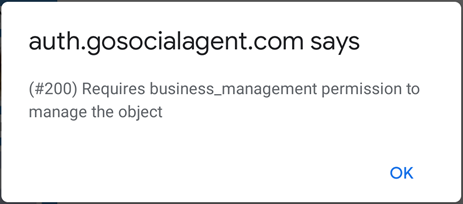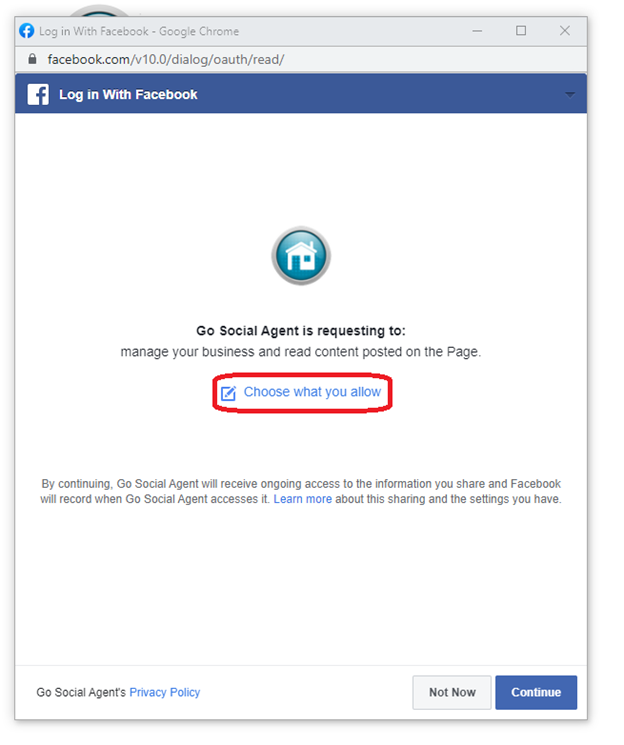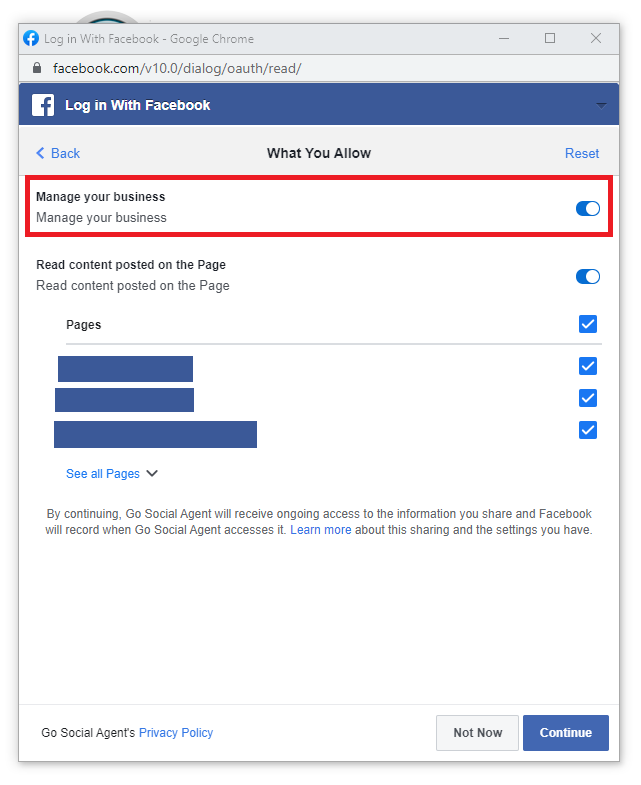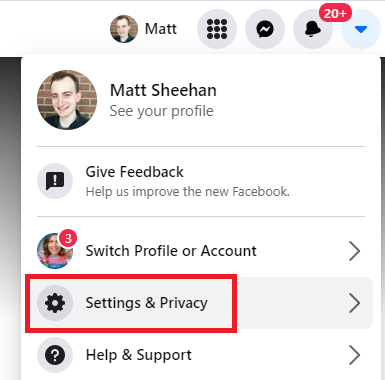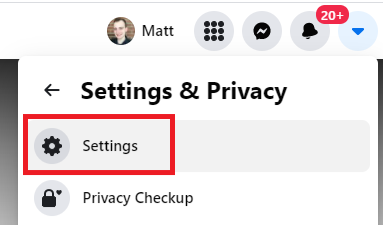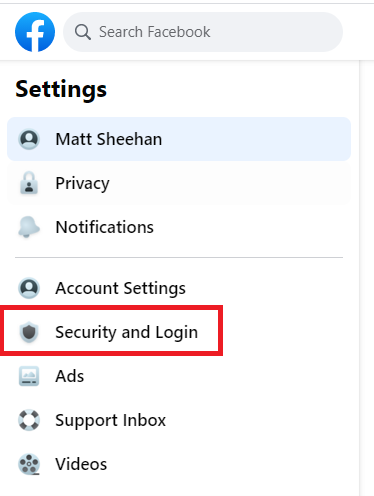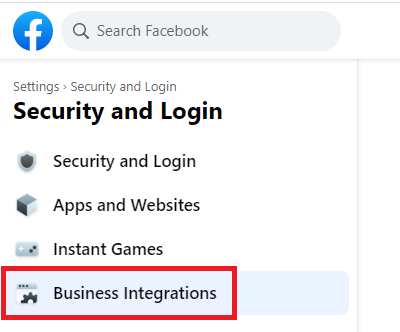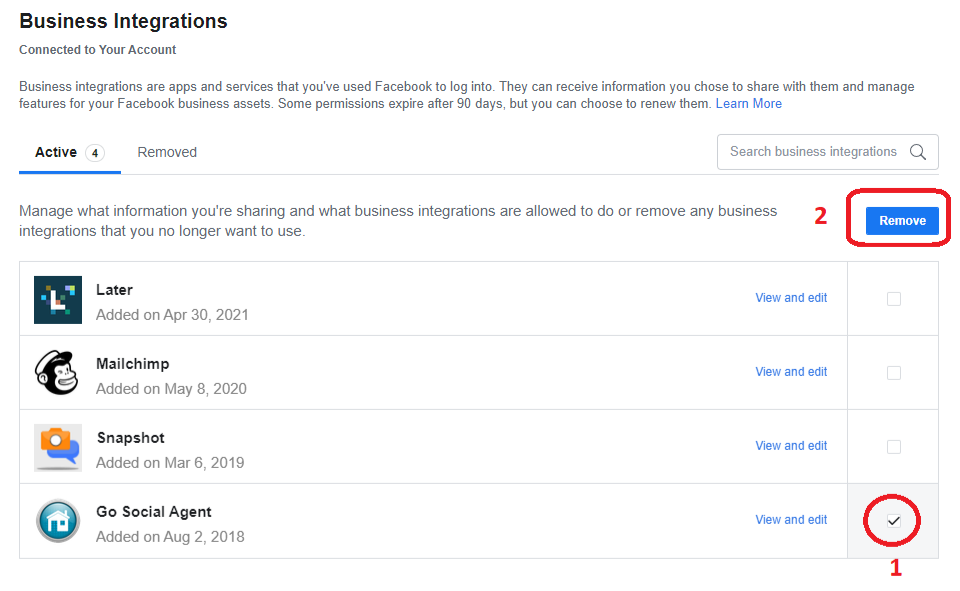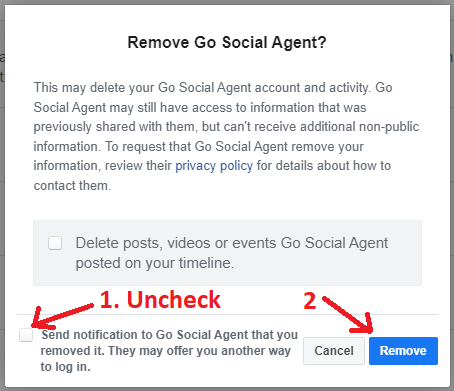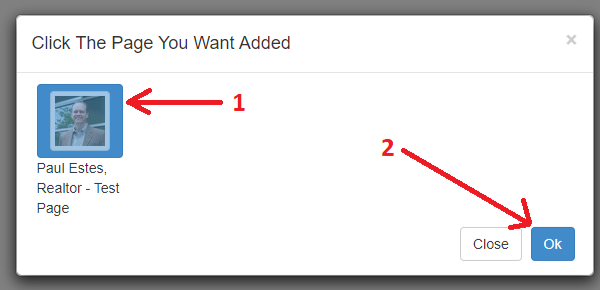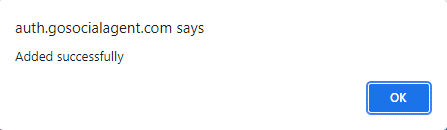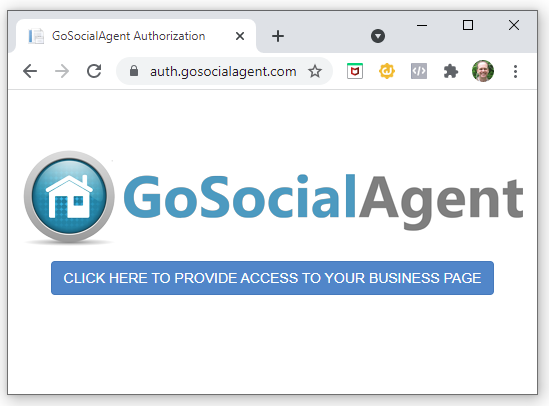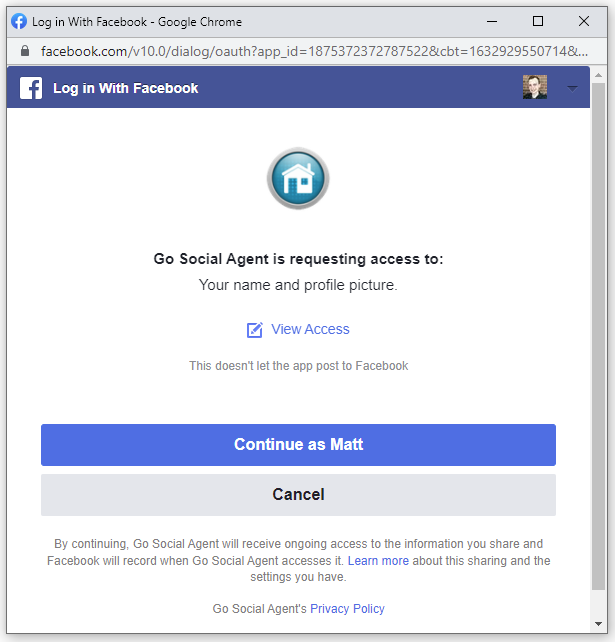auth.gosocialagent.com says (#200) Requires business_management permission to manage the object
Description
The Go Social Agent Facebook App (https://auth.gosocialagent.com) uses a Facebook API to facilitate Business Page assignment to the Go Social Agent Business Manager so that we can properly manage your desired Facebook Business Page for many of the services we provide (Setup, Posting, Advertising, etc.).
It is very important when using the App to accept all default prompts and to click “Proceed” instead of modifying its permissions along the way.
The app is only allowing you to provide access to your selected Business Page. Unfortunately, along the way the default Facebook API language may appear as if it is granting us access to things like your personal account or to your Business Manager, etc. – that is not the case.
Note: At the end of this article is a step-by-step account of what function the app is performing at each step.
To further complicate things, we cannot modify this Facebook API text in any way to make this more clear, and if modifications are indeed made along the way, it will remember (cache) the previous selections and does not allow you to return to change those selections unless you completely remove the app from your Facebook Business Integrations so that you can start over.
Problem
One of the default prompts within the Facebook API is to “Choose what you allow”:
Naturally this looks very scary and people will want to make sure that they are not granting access to a business to just do whatever they want with their Facebook; however, keep in mind that these permissions are for the App itself (not for our company).
If selecting that option, you will be presented with the following screen:
Our app requires “Manage your business” to be turned “ON” (the default setting) in order to act on behalf of your business and assign your business page to our business manager.
If this selection is toggled to “OFF” then the App cannot assign the page, thus resulting in the error: (#200) Requires business_management permission to manage the object
As for the “Read content posted on the page” option – again this is giving permission for the app to present the various Business Pages you own to allow you to select from them – i.e., this is NOT the location where you select the Business Page to which you want to grant access.
So, the proper step here is to simply to select the “Continue” button when prompted instead of clicking on the “Choose what you allow” option.
Resolution
More than likely you are reading this article because you modified the permissions the first time you used the Go Social Agent App and you are now receiving the (#200) error message. As previously mentioned, resolution of the error is not as simple as just running the app again, because Facebook (for some reason) is going to remember your previous selections and take you directly to the Page Assignment screen.
So, to resolve this, we must (1) remove the app from your Facebook Business Integrations, and (2) rerun the app ensuring that the App has all of the appropriate permissions by accepting all default options:
- Login to your FB Account
- From the down arrow at top-right, select Settings & Privacy from the menu:
- Then click Settings:
- On the left-hand side, go to Security and Login:
- Then go to Business Integrations:
- In the options, select the Checkbox for Go Social Agent and then click Remove:
- Now uncheck “Send notification…” checkbox and then select the Remove button (do not select to “Delete posts…”):
- Now go to https://auth.gosocialagent.com and be sure to accept all default prompts and then (when prompted by the App) select (1) your Business Page from the list when prompted by the app and then (2) click OK:
This should resolve the error that you are seeing when you try to assign access to the page, and the following message should be presented:
Go Social Agent Facebook App – Step-by-Step Account of Actions
- When going to https://auth.gosocialagent.com you will be presented with a button “CLICK HERE TO PROVIDE ACCESS TO YOUR BUSINESS PAGE”:
Why? Clicking the button initiates the Go Social Agent App.
- The next screen is from the Facebook API prompting you to allow our App access to your Name and Profile Picture from your personal account (this is NOT giving us access to your Personal Facebook Account):
Why? Facebook Business Pages are delegated to your personal account. As such, it must use this information to gain access to the Business Pages.
- The next screen is a prompt from the Facebook API that is providing you with the option to modify the default permissions for the App. We want the App to have all default permissions to “Manage your business” and display the business pages so that you can select your business page on the next screen.
Do NOT click “Choose what you allow” and modify any of the settings here. This will ensure that the app has full permissions to assign access to your business pages…instead simply click “Continue”:
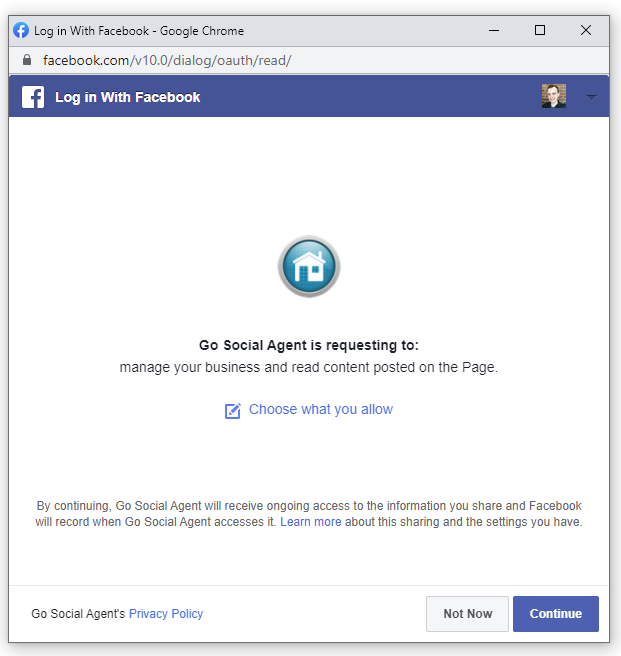
Why? The Facebook API is presenting the options for you as a user to modify permissions that it is granting to the Go Social Agent App. The App requires business_management permissions to act on behalf of your Business Manager to assign access to your selected Business Page to the Go Social Agent Business Manager…without this access, the App will fail with the #200 Error.
- The next screen is the actual Go Social Agent App window where you will select your Business Page to which you wish to assign us access. Once selected, the business page will be highlighted in blue and then clicking the OK button passes the necessary access to our Facebook Business Manager with the necessary permissions:
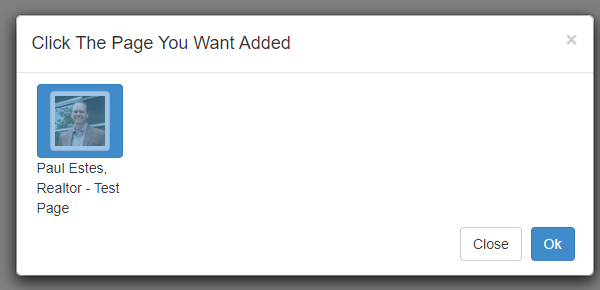
Why?
We need access to your page so that we can do the requested work for you ?
Still have questions?
Contact us via email or call Mon-Fri, 9am-6pm EST: (866) 678-0330 x2