Linked-In Tip
Disclaimer: I do not work for LinkedIn, so please know that I cannot help you beyond what I have detailed here in this blog post. Also, I do not know for how long this method will continue to work; however, I have had a high success rate helping my clients get their LinkedIn accounts reinstated with the steps detailed below. For those of you are not in the U.S., I cannot offer any additional advice other than to try and follow these steps and use your Passport with redacted personal info as I have described below. U.S. Residents can simply use their State-Issued Driver’s License with redacted personal info.
Have you checked-in on your LinkedIn account recently? When you try to login, does it say it has been “Restricted”? If so, I’m sure your initial reaction to seeing this is astonishment like mine…”How could they?!?!? I’ve done nothing wrong!” Shortly thereafter leading to feelings of bewilderment, followed by the cold sweats of panic as you consider what you are going to have to go through to get your account reinstated, and finally the momentary thoughts of dread if you can’t.
Well, I’m here to tell you to take a deep breath and know that it’s probably going to be just fine. There are any number of reasons that could have led to this action being taken by LinkedIn; however, know that it is actually not to frustrate you but to actually protect you and your profile. Some of you may remember that this happened a couple of years ago when there was a data breach of LinkedIn user information – we all had to reset our passwords (which more than likely needed to be updated anyway).
Given the increased state of online security concerns, it appears that LinkedIn has stepped-up its game on not only detecting any kind of suspicious activity but also on what they will do if those detectors set off an alarm…primarily being that your account is auto-marked as “Restricted” until a LinkedIn security person can manually review the activity.
The only option given (once you see the alarming notification) is to proceed by “appealing” the restriction by the “Verify your identity” button:
…to which I though “OK, I’ll do that!” But to my horror, I was then being asked to scan and upload my Passport, Identity Card or Drivers License!
At that point I assumed that this was a phishing scam and I had somehow gone down a rabbit hole of someone trying to steal my identity, so I quickly cancelled out! However, I quickly realized that there were no other options for me at this point – I couldn’t login to LinkedIn, so how could I submit a support request?
I started googling to see if this really was legit, and as far as I could find LinkedIn does employ a company called Jumio which has some kind of magic ID Verification process. So in the interest of sacrificing my personal privacy for the science of social media, I decided to scan and upload my Drivers License. The next day my restriction was lifted and I was prompted to reset my password. Things were back up and running…until later that day when it became “Restricted” again (ugh!). Subsequently, I’ve also heard from others that this method is not 100%, and that even though they also got through to the point of resetting their password, their accounts were restricted again.
So I went back to google and searched for some more blogs on the topic from previous restricted escapades. One post in particular was most helpful in that they recommended two actions:
- Tweet to LinkedIn Help @LinkedInHelp – I sent them a DM explaining my issue, and while they were understanding, they could not help me. However, from this interaction they instructed me to contact LinkedIn Support directly via this form.
- Submit an Issue to LinkedIn Support – Well, how do I do that if I can’t login to LinkedIn since the support page requires you to be logged in? I’m “Restricted” and can’t do anything! Alas, after much reading through the blog comments I was able to find the following support email: lcshelp at linkedin dot com
I actually tried both and while I’ve found both to be effective, the support form was the easiest and most effective way to submit an issue. Just be sure select your Issue Type as “Restrictions” and then you can simply ask them to please send you a password reset so that you can regain access to your account.
Important Note #1: They will need to know the email that is associated with your account (i.e., the one you use to login with) – be sure to note in the comments that if it is different than the one you want them to correspond with. I believe, though, that they will only send the password reset to the account-related email…so if you no longer have access to that old AOL/Yahoo/etc. account, you probably need to state that up-front and work with them on getting that updated first.
Important Note #2: You must submit some form of official government ID to prove that you are a real person; however, you can redact (black-out) all of the personal ID info like Drivers License Number, DOB, etc. Just make sure it shows your picture & name and issuing country/state/province information. You can easily redact the personal info with your phone using picture editing functions…or send it via email to your computer and open up MS Paint or some image editing application to redact the info there. Then save it to a local drive and do the following steps on a computer (since your image is already saved there).
-> HERE ARE THE STEP-BY-STEP INSTRUCTIONS:
You can do these steps on either mobile device or desktop computer – it likely depends on where you have saved your redacted ID image.
If you are performing this step on behalf of a client, then you should first make sure that you are logged out of LinkedIn, else when you go to the link below it will be submitting the request via your account. If it is for yourself, then don’t worry about logging out.
- Click here to submit a support request to LinkedIn: https://www.linkedin.com/help/linkedin/ask/li-default
-
- Email: Enter the email you use to login to your LinkedIn Account
- Issue Type: select “Restrictions”
- In Which App or Site: select “LinkedIn Website”
- On What Device? select “Not Device Specific”
- Subject write: My account was restricted
- Question write: Please send me a password reset so that I can regain access to my account. I have attached my ID in order to expedite the process.
- Attachment: Attach a scan or picture of your state-issued driver’s license or passport for verification. Make sure that it is clear and readable, otherwise they will reject your submission. If you don’t attach it, they are just going to reply back and ask you to attach it anyway. This will make the process faster. See Important Note #2 above about redacting your personal info.
LinkedIn should send you instructions on how to reset your password. Follow these instructions and be sure to make note of your password for future reference.
Usually it takes about 1 Business Day for them to get back to you and send the password reset, or they might just send you an email saying that your account has been reinstated.
If for some reason it is rejected, I suggest that you keep replying back to them via email to find out why and what you need to do. If there is no response within a few business days, then try again and make sure that you provide full info and a clearly visible government-issued ID.

Paul Estes – Managing Director
GoSocial Agent
www.linkedin.com/in/GoSocialPaul
www.facebook.com/GoSocialPaul

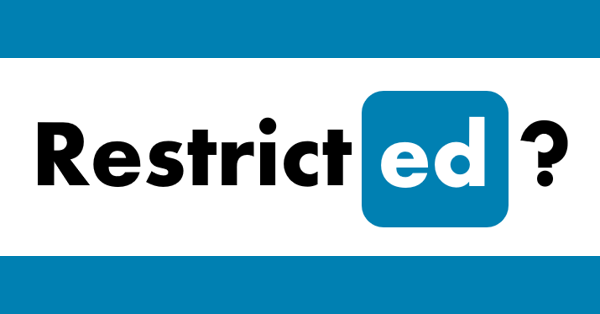
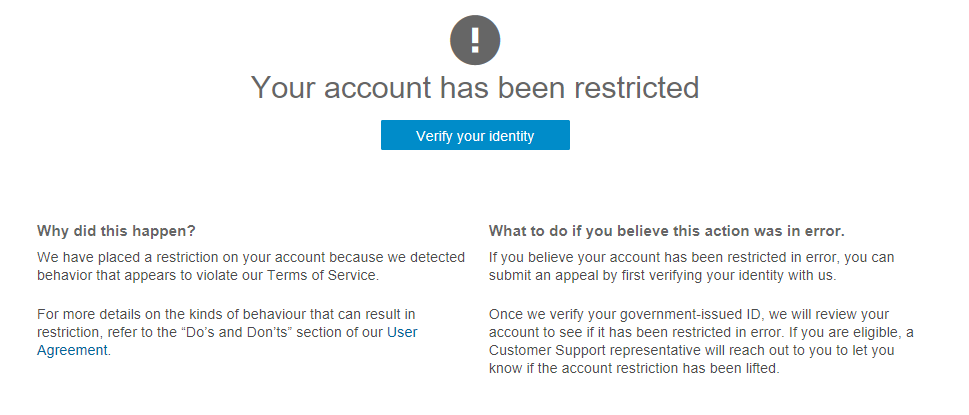
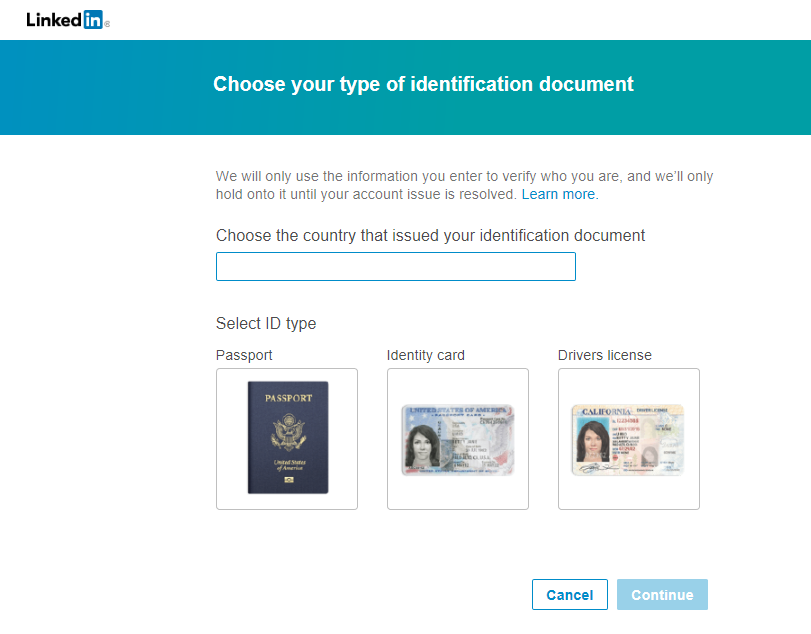
Comments 2
I worked at LinkedIn for two years and my account has been permently restricted. Wtf no explaination. Othi g and I ha e over 2000 connections I expect alittle more from them than this. Will be going down there and raising hell soon
Hi Joseph,
We’ve deemed the activity in your account is in violation of the LinkedIn User Agreement and Professional Community Policies. Your appeal has been denied and your account has been restricted permanently.
Please see our User Agreement and Professional Community Policies for more information.
Regards,
LinkedIn Customer Support
Hello Joseph, My account was restricted almost two weeks ago, no reason given but understand I am not alone, having read other remarks I am sure I fall into the “too active” category isn’t that how SM works by using your account frequently? I will not give a SM site personal ID information for the pleasure of being part of a community supposedly geared to professionals while allowing some of the most obscene post content I have encountered, perhaps LI should be removed.